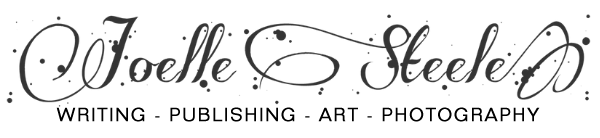Embed a YouTube Video on Your Web Page
by Joelle Steele

Aren’t YouTube videos great? I’ve posted several, including one of my kitty T’ai taking a walk on his leash — he walks like a dog, literally. I embedded that video on the page of one of my cat articles so that people could play it when they visited. If you’ve got a great YouTube video that you want to share with your visitors, you can embed it on your own Web site too. It’s really very easy. YouTube hosts the video on their servers and gives you all you need to embed the video on your site.
Go to the page on YouTube where the video is located. Click on the Share button first (it’s right below the video) and then click on the Embed button (which appears after you click the Share button). A box filled with HTML code will appear. Don’t worry about selecting a size for the video (choices for doing so are farther down the page), because the default size is what most people want and expect to find. Click on the embed code to highlight it. The code will look something like this:
Then right click your mouse and select Copy from the mouse Menu. Now, open your Web page in your Web design software (Dreamweaver, Expression Web, etc.) and select the spot on the page where you want to place the video. Place your cursor on that spot and then open the source code view so that you can see your cursor in the code. Mouse to the cursor in the code view, then right click your mouse and select Paste.
Save your Web page, upload it (publish it, send it, put it) to your host’s server, and then go online and look at the page and view your video. Pretty simple, wasn’t it?
This article last updated: 09/30/2012.