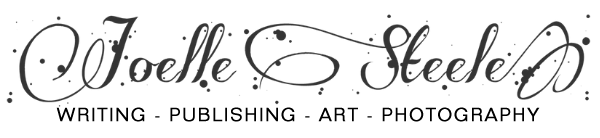Digitally Restoring Photographic Panoramas
by Joelle Steele

Panoramas have been a popular form of photography for more than 100 years. Their lengthy format captures the faces and landscapes that ordinary-size photographs cannot. The average length of a panorama is about 36″ to 48,” but I have also digitally restored ones that were 56″ x 10″ and 90″ x 8.”
The single greatest challenge in restoring a panorama is scanning it correctly. In any digital restoration, the scan is always of the utmost importance. If the scan is not a good one, then the restoration will suffer as a result. With panoramas being so wide, you will have to scan the photo in overlapping segments. (For more information on how to scan and save your files correctly, please read my article on scanners and scanning.)

If you’re going to try to restore your own panorama, you need plenty of room on your hard drive and plenty of RAM to accommodate the manipulation of such a large file. After you’ve scanned your panorama in segments, save each segment as a .tif file and reassemble the scanned segments. Don’t be tempted to restore the segments individually, because a lot of digital restoration requires alterations that may not match correctly from one segment to the next, and restoring them later may result in disastrous inconsistencies of contrast and color throughout the panorama.
If your reassembled panorama is likely to exceed the maximum allowable width that your photo editing software supports (Photoshop’s limit is 50″), you can reassemble the segments into two parts, then reduce the width of those parts and join them together. You will need to make sure that the resolution is high — at least 300 dpi — so that you can later have the restored photo printed out at its original size.

Once everything is assembled, you can begin to restore the photo. Begin by examining the joints where you connected the scans together and eliminate any signs that the panorama was ever in pieces. Repair all the damages and even out the contrast and color in the image. If you want the photo to be black and white, set the photo to grayscale and you’re done. If you want to tint it, then set the photo back to RGB and add in the color you want, usually sepia or a light brown.
The next step is to find a printer who can reproduce your newly restored panorama. There are many online services that print panoramas. Search for one using the keywords “printer of panoramas,” “printing of panorama photographs,” etc. And once you receive your printed photo, have it mounted and framed to preserve it for future generations to enjoy.
This article last updated: 08/13/2012.